Set up Your Tandem Account
Your Tandem Diabetes Care account is used to access the mobile app for your insulin pump and the Tandem Source platform.
Choose your pump
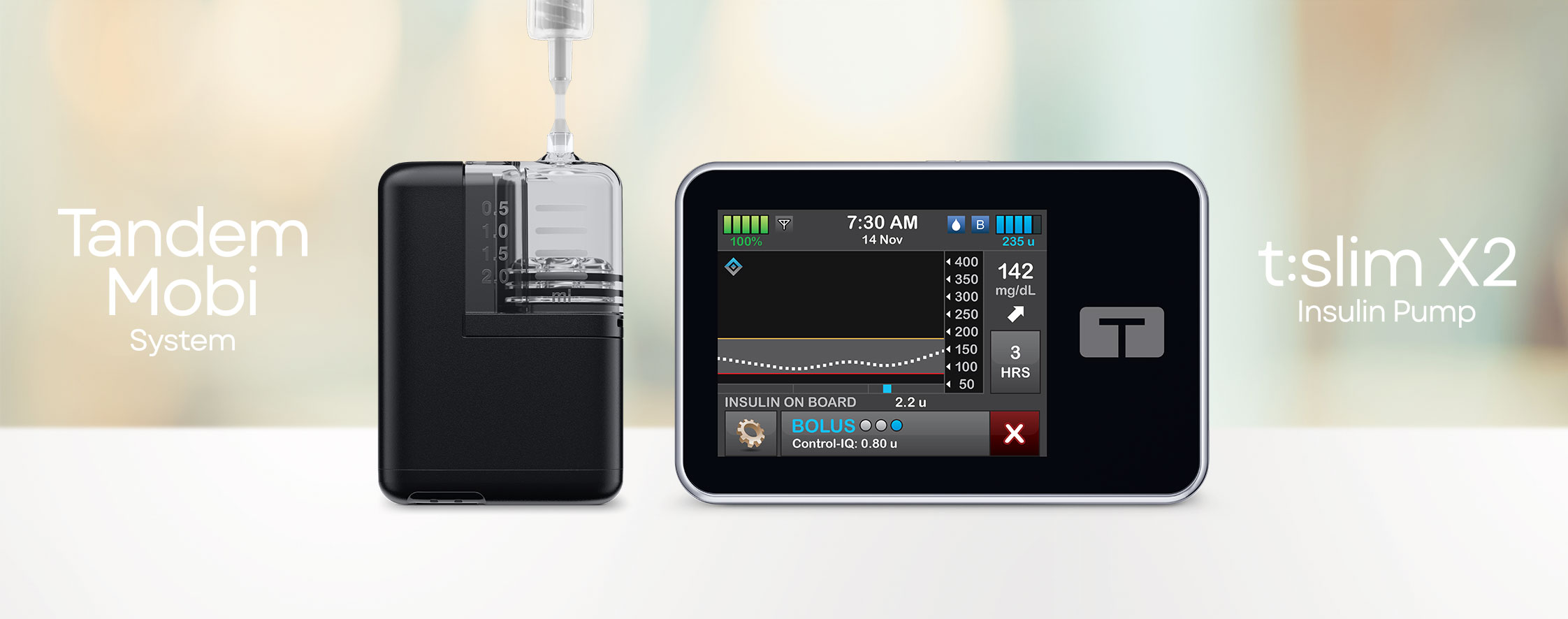
Tandem Mobi System
Pair the Mobile App
with your Pump
Begin Pairing- Enable pump-Bluetooth® connection
- Wirelessly upload data*
- View pump and data from CGM (sold separately)
- Program pump and deliver a bolus
ImportantDisable Automatic Updates
Set Up NowYou must follow all steps closely. This can impact your ability to use the Tandem Mobi mobile app:
- Enable Smartphone Security
- Enable Pump Alerts
- Turn Off Low Power Mode
- Disable Zoom Mode
Access easy-to-read reports, update pump software, and order supplies.
Use your existing login credentials if you have already created a Tandem account.
Share Reports
with Your Clinic
- Click the blue icon at the top right to access Account Settings
- Click Share Reports
- Search for clinic and identify correct address as some clinics have multiple locations
* Uploads to the Tandem Source platform do not take place in real time and should not be relied upon by healthcare providers, pump users, or caregivers for remote patient monitoring. Standard carrier data rates may apply. Smartphone sold separately.
Important Safety Information
RX ONLY.
Indications for Use
Tandem Mobi system: The Tandem Mobi insulin pump with interoperable technology (the pump) is intended for the subcutaneous delivery of insulin, at set and variable rates, for the management of diabetes mellitus in persons requiring insulin. The Pump is able to reliably and securely communicate with compatible, digitally connected devices, including automated insulin dosing software, to receive, execute, and confirm commands from these devices. The pump is indicated for use in persons 2 years of age and greater.
t:slim X2 insulin pump: The t:slim X2 insulin pump with interoperable technology (the pump) is intended for the subcutaneous delivery of insulin, at set and variable rates, for the management of diabetes mellitus in persons requiring insulin. The pump is able to reliably and securely communicate with compatible, digitally connected devices, including automated insulin dosing software, to receive, execute, and confirm commands from these devices. The pump is indicated for use in persons 2 years of age and greater.
Control-IQ+ technology: Control-IQ+ technology is intended for use with compatible integrated continuous glucose monitors (iCGM, sold separately) and alternate controller enabled (ACE) pumps to automatically increase, decrease, and suspend delivery of basal insulin based on iCGM readings and predicted glucose values. It can also deliver correction boluses when the glucose value is predicted to exceed a predefined threshold. Control-IQ+ technology is intended for the management of type 1 diabetes mellitus in persons 2 years of age and greater and of type 2 diabetes mellitus in persons 18 years of age and greater.
Warning: Control-IQ+ technology should not be used in anyone under the age of 2 years old with type 1 diabetes or under the age of 18 years old with type 2 diabetes. It should also not be used in patients who require less than a total daily insulin dose of 5 units of insulin per day or who weigh less than 20 pounds (9 kilograms), as those are the required minimum values needed for Control-IQ+ to operate safely.
Users of the pump and Control-IQ+ must: use the insulin pump, iCGM, and all other system components in accordance with their respective instructions for use. Failure to follow these instructions for use could result in an over delivery or under delivery of insulin. This can cause hypoglycemia (low BG) or hyperglycemia (high BG) events. Visit tandemdiabetes.com/safetyinfo for additional important safety information.
The Tandem Source platform is intended for use by individuals with diabetes mellitus who use Tandem Diabetes Care insulin pumps, their caregivers, and their healthcare providers in home and clinical settings. The Tandem Source platform supports diabetes management through the display and analysis of information uploaded from Tandem insulin pumps.
t:slim X2 Insulin Pump
Pair the Mobile App
with your Pump
Begin Pairing- Enable pump-Bluetooth® connection
- Wirelessly upload data*
- View pump and data from CGM (sold separately)
- Deliver a bolus from compatible smartphone†
ImportantDisable Automatic Updates
Set Up NowYou must follow all steps closely. This can impact your ability to use the Tandem t:slim mobile app:
- Enable Smartphone Security
- Enable Pump Alerts
- Disable Low Power Mode
- Disable Zoom Mode
Access easy-to-read reports, update pump software, and order supplies.
Use your existing login credentials if you have already created a Tandem account.
Share Reports
with Your Clinic
- Click the blue icon at the top right to access Account Settings
- Click Share Reports
- Search for clinic and identify correct address as some clinics have multiple locations
* Uploads to the Tandem Source platform do not take place in real time and should not be relied upon by healthcare providers, pump users, or caregivers for remote patient monitoring. Standard carrier data rates may apply. Smartphone sold separately.
† Bolus delivery from the Tandem t:slim mobile app requires a compatible smartphone model and operating system, an app update, a remote software update on the t:slim X2 insulin pump and additional training. Only available to customers who reside in the United States.
Important Safety Information
RX ONLY.
Indications for Use
Tandem Mobi system: The Tandem Mobi insulin pump with interoperable technology (the pump) is intended for the subcutaneous delivery of insulin, at set and variable rates, for the management of diabetes mellitus in persons requiring insulin. The Pump is able to reliably and securely communicate with compatible, digitally connected devices, including automated insulin dosing software, to receive, execute, and confirm commands from these devices. The pump is indicated for use in persons 2 years of age and greater.
t:slim X2 insulin pump: The t:slim X2 insulin pump with interoperable technology (the pump) is intended for the subcutaneous delivery of insulin, at set and variable rates, for the management of diabetes mellitus in persons requiring insulin. The pump is able to reliably and securely communicate with compatible, digitally connected devices, including automated insulin dosing software, to receive, execute, and confirm commands from these devices. The pump is indicated for use in persons 2 years of age and greater.
Control-IQ+ technology: Control-IQ+ technology is intended for use with compatible integrated continuous glucose monitors (iCGM, sold separately) and alternate controller enabled (ACE) pumps to automatically increase, decrease, and suspend delivery of basal insulin based on iCGM readings and predicted glucose values. It can also deliver correction boluses when the glucose value is predicted to exceed a predefined threshold. Control-IQ+ technology is intended for the management of type 1 diabetes mellitus in persons 2 years of age and greater and of type 2 diabetes mellitus in persons 18 years of age and greater.
Warning: Control-IQ+ technology should not be used in anyone under the age of 2 years old with type 1 diabetes or under the age of 18 years old with type 2 diabetes. It should also not be used in patients who require less than a total daily insulin dose of 5 units of insulin per day or who weigh less than 20 pounds (9 kilograms), as those are the required minimum values needed for Control-IQ+ to operate safely.
Users of the pump and Control-IQ+ must: use the insulin pump, iCGM, and all other system components in accordance with their respective instructions for use. Failure to follow these instructions for use could result in an over delivery or under delivery of insulin. This can cause hypoglycemia (low BG) or hyperglycemia (high BG) events. Visit tandemdiabetes.com/safetyinfo for additional important safety information.
Tandem t:slim mobile app: The feature set available within the Tandem t:slim mobile app is dependent on the pump software version and the compatible smartphone’s model and operating system (OS).
- The Display and Data Upload feature set provides a secondary display of pump and continuous glucose monitoring (CGM) information, including display of your pump alerts and alarms, and enables wireless uploading of pump and CGM data to the Tandem cloud through an internet or wireless data connection. Standard carrier data rates may apply.
- The Bolus Delivery plus Display and Data Upload feature set additionally allows users to request, stop, and cancel a bolus on the pump from the Tandem t:slim mobile app. At least one smartphone security setting must be enabled to utilize the Bolus Delivery feature of the Tandem t:slim mobile app.
- WARNING: Always rely on your pump to make therapy decisions when using a smartphone that is incompatible with the Bolus Delivery feature.
- PRECAUTIONS: Always rely on your pump to make therapy decisions if using a smartphone that is incompatible, the smartphone is lost or damaged, or the smartphone loses Bluetooth® connectivity with your pump. Important pump alerts and alarms are only received as app notifications when enabled and the app is either active or running in the background.
The Tandem Source platform is intended for use by individuals with diabetes mellitus who use Tandem Diabetes Care insulin pumps, their caregivers, and their healthcare providers in home and clinical settings. The Tandem Source platform supports diabetes management through the display and analysis of information uploaded from Tandem insulin pumps.