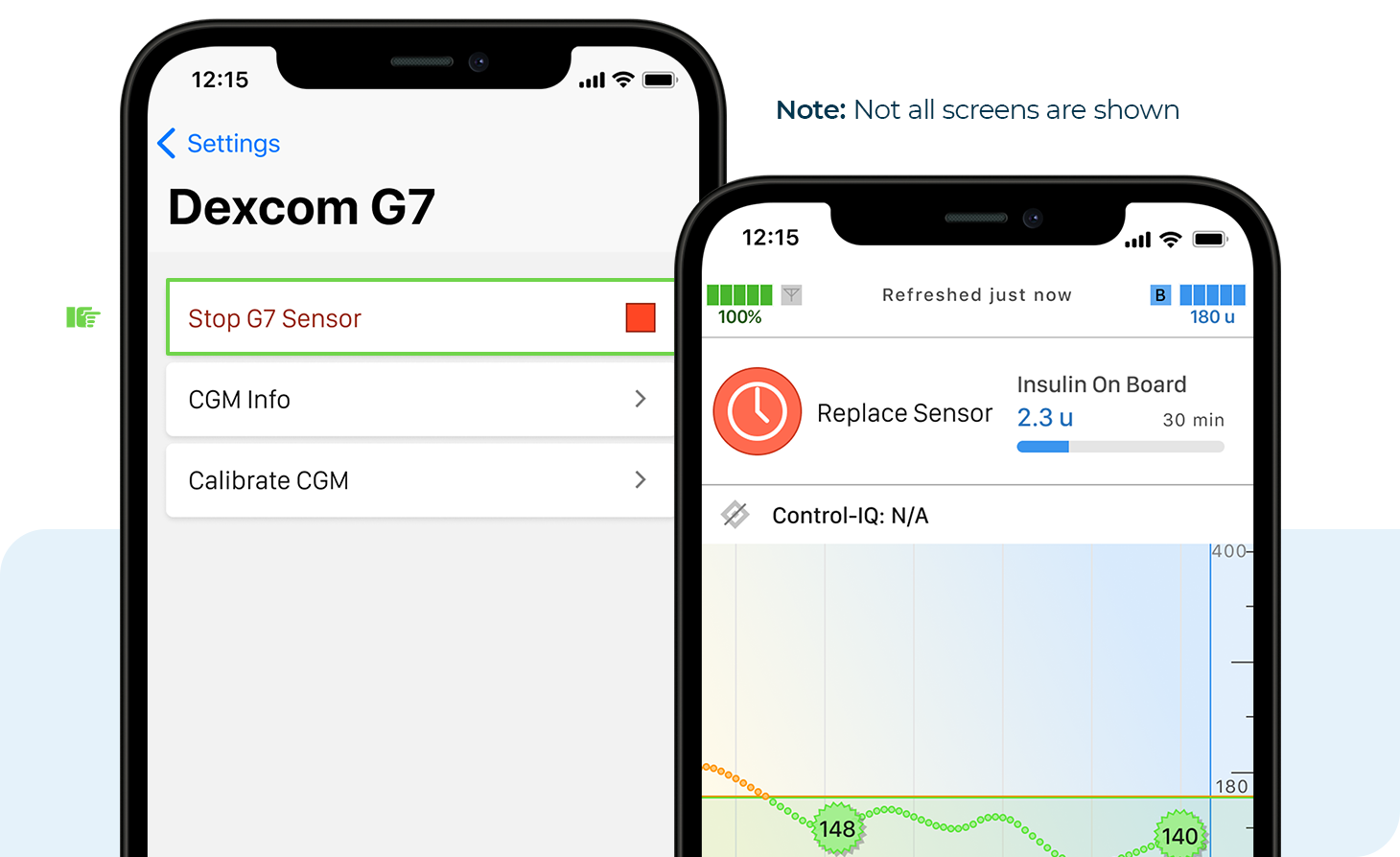This article will help you start and stop your Dexcom G7 continuous glucose monitor (CGM) session with the Tandem Mobi system. Follow the steps below.

![]()
Start Sensor Session
- Tap Settings from the Navigation bar
- Tap CGM and then Dexcom G7 from the Select Sensor screen
- Tap the Pairing Code field to enter the 4-digit pairing code, which can be found on sensor applicator or Dexcom mobile app. Enter pairing code again.
- Tap Done and then Save to continue
- The Sensor Paired screen will appear to confirm. Tap Done to continue.
- A CGM trend graph and sensor startup countdown symbol will appear on the Dashboard. The symbol fills in over time to show how much time is left.
- After the startup period, the new sensor session will begin
![]()
Troubleshooting Tips
If the Out of Range Alert is on the screen, then the sensor is not communicating with the pump.
When a sensor glucose reading cannot be provided, “- - -” shows in the place where the sensor glucose value is normally shown. Wait 30 minutes and do not enter blood glucose values for calibration.
![]()
Automatic Sensor Shutoff
The Sensor Expiring Soon screen will appear to let the user know how much time is left until their sensor session is complete. The user has the option to manually stop the sensor session before it expires or let the sensor automatically shut off.
Note: After the sensor has expired, a 12-hour grace period will begin with additional reminders. During this period, the insulin pump will continue to receive sensor glucose readings and allow use of Control-IQ+ technology.
![]()
Manually Stop a Sensor Session
Any time during the sensor session, users can find out when the sensor session was started and how much time is remaining. This information can be found under the CGM Info section of the Settings menu or the Current Status section of the Dashboard.
How to manually stop a sensor session, use the following steps:
- Tap Settings from the Navigation bar and then CGM to continue
- Tap Stop G7 Sensor and then Stop Sensor. A banner will appear to confirm.
- The Replace Sensor icon will appear on the Dashboard.
Note: If a sensor session is ended early, the user cannot start the session again with the same sensor. A new sensor must be used.