This article will help you to start and stop a session from your FreeStyle Libre 2 Plus sensor with the t:slim X2 insulin pump. Follow the steps below.
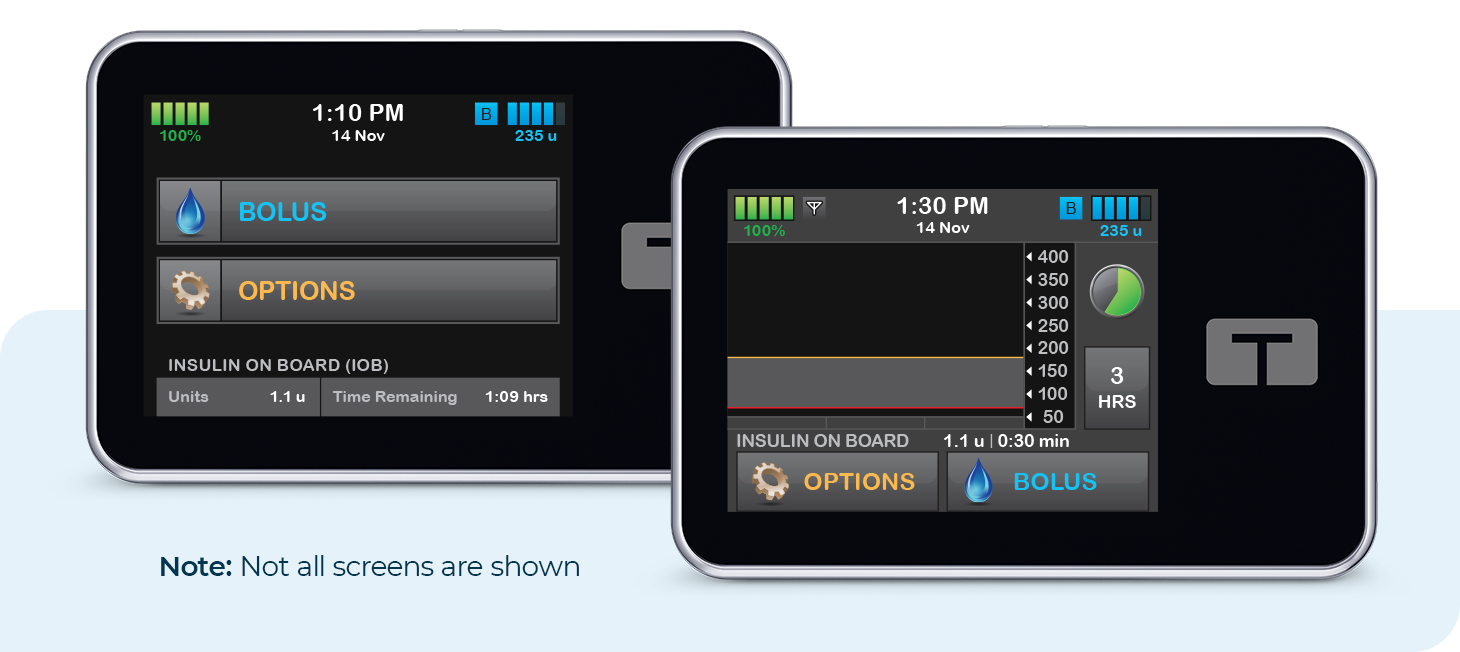
![]()
Start Sensor Session
- The Tandem t:slim mobile app and t:slim X2 insulin pump must be paired prior to starting a FreeStyle Libre 2 Plus sensor session. Please follow the detailed instructions in the Pairing the Mobile App Quick Reference Guide to begin the pairing process.
- Once the pairing process is complete, tap Settings from the Navigation bar of the Tandem t:slim mobile app
- Tap CGM and then FreeStyle Libre 2 Plus to continue
- For iOS users, please skip to Step 6. For Android users, tap Settings from the Home screen of the smartphone, and then tap Connections.
- Make sure the NFC and contactless payments option is enabled and then skip to Step 7
- Tap Start scanning (iOS)
- Hold the top (iOS) or back (Android) of the smartphone near the sensor until it vibrates or an alert is heard. A confirmation screen will appear for iOS users.
- The Sensor Session Started screen is displayed. Tap Ok.
- A CGM trend graph and sensor startup countdown symbol will appear on the pump and mobile app screens. The symbol fills in over time to show how much time is left.
- Once startup is complete, the new session will begin
![]()
Check Blood Glucose Notifications
During the first 12 hours of wear time, when using a FreeStyle Libre 2 Plus sensor, a user should confirm sensor glucose values with a BG Meter for a user-initiated bolus. An icon next to the trend arrow on the pump Home screen and a notification banner at the top of the Tandem t:slim mobile app will display as a reminder until the 12‑hour period is over.
Note: Use of predictive technology will be allowed during this 12-hour period, but sensor values will not automatically populate into the bolus calculator.
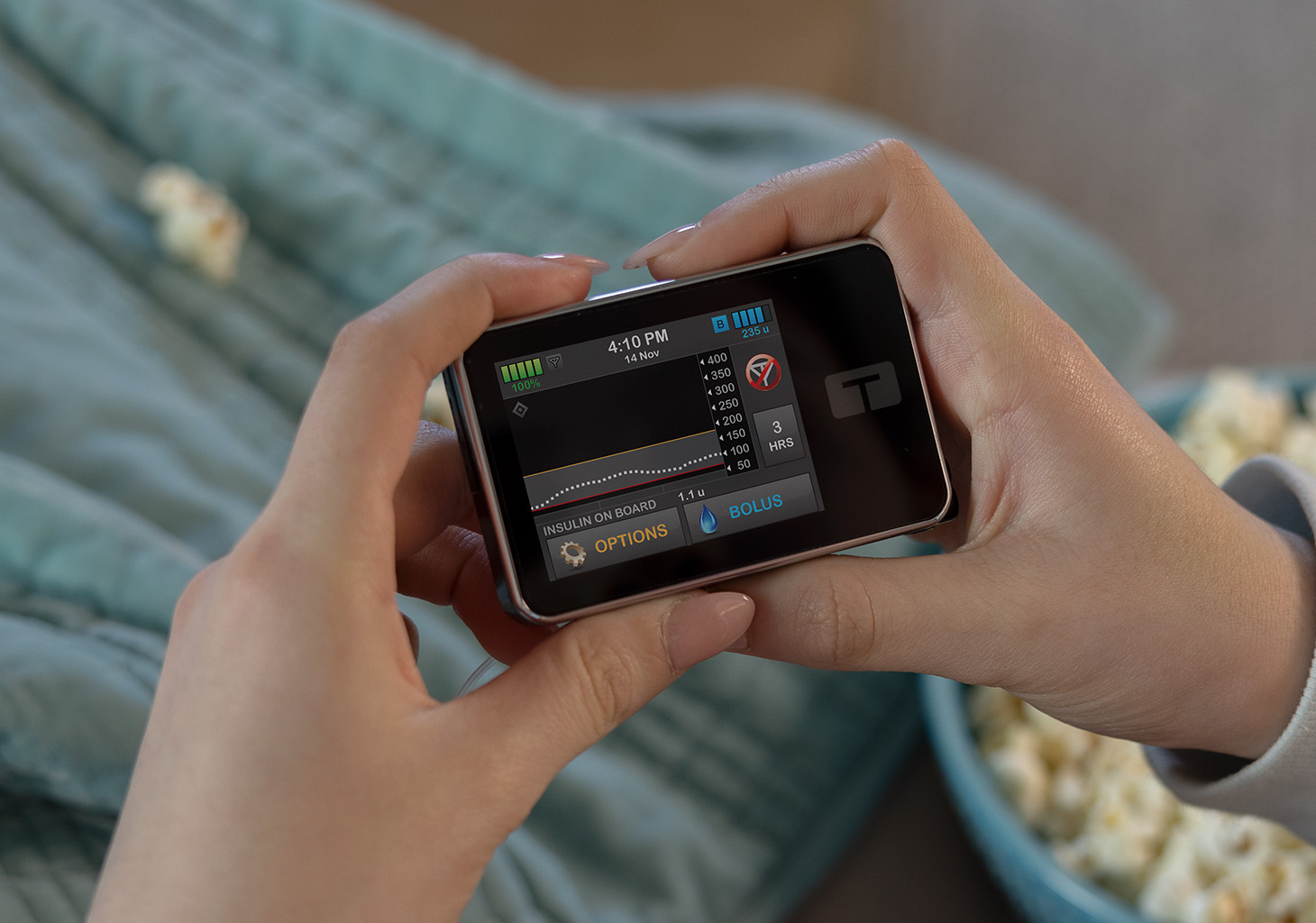
![]()
Troubleshooting Tips
When a sensor glucose reading cannot be provided, “- - -” shows in the place where the sensor glucose value is normally shown.
If the Out of Range icon is on the pump or the mobile app screen, then the sensor is not communicating with the insulin pump. For ideal connectivity:
- It is suggested to wear the pump screen facing out and away from the body and on the same side of the body as the sensor.
- Make sure that nothing is rubbing or obstructing the sensor
- Please note that wireless communication does not work well through water so there is a shorter transmission range
Note: The FreeStyle Libre 2 Plus sensor does not require manual BG calibration. If you believe your sensor glucose readings are not correct or are inconsistent with how you feel, perform a BG test to confirm your sensor glucose readings and treat based on that result. If the problem continues, consider replacing your sensor. Please contact Abbott customer service for assistance.
Note: If sensor glucose readings cannot be provided to the pump, gaps will appear on the CGM trend graph, however, Control-IQ+ technology, if enabled, will continue to operate for 20 minutes.
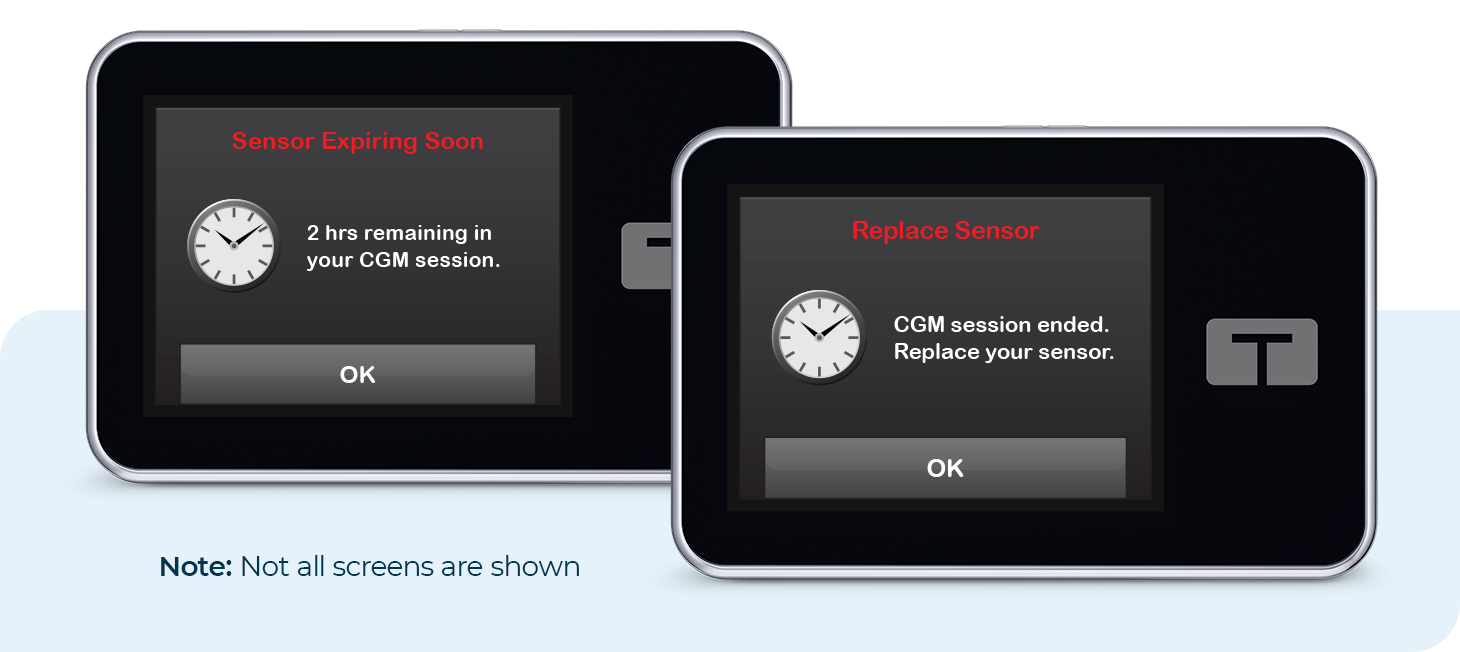
![]()
Automatic Sensor Shut-Off
The FreeSyle Libre 2 Plus sensor is indicated to be worn for up to 15 days. The Sensor Expiring Soon screen will appear on the pump to let the user know how much time is left until their continuous glucose monitoring (CGM) sensor session is complete.
The user has the option to manually stop the sensor session before it expires or let the sensor automatically shut off.
![]()
Manually Stop Sensor Session
Any time during the sensor session, users can find out when the sensor session was started and how much time is remaining. Tap the insulin level symbol on the Home screen and then tap the down arrow twice.
Users can also see how much time is remaining in their sensor session and any Sensor Expiring Soon alerts from the Tandem t:slim mobile app.
To manually stop your sensor session, use the following steps:
- From the Home screen, tap OPTIONS. Tap the down arrow and then tap My CGM.
- Tap STOP SENSOR
- Tap the checkmark button to confirm that the user wants to stop their current sensor session
- Tap the checkmark button to acknowledge the session cannot be restarted. The SENSOR STOPPED screen will appear to confirm.
- The Home screen will appear with the Replace Sensor icon in the place where the sensor glucose value is shown
Note: The user must remove the sensor and insert a new sensor. New sensor glucose readings will not show on the Home screen until a new sensor session starts.
