This article will guide you through the process of starting a FreeStyle Libre 3 Plus sensor session. Before you begin, ensure that your Tandem t:slim mobile app and t:slim X2 insulin pump are already paired. If you haven't completed this step, refer to your pump user guide for pairing instructions.
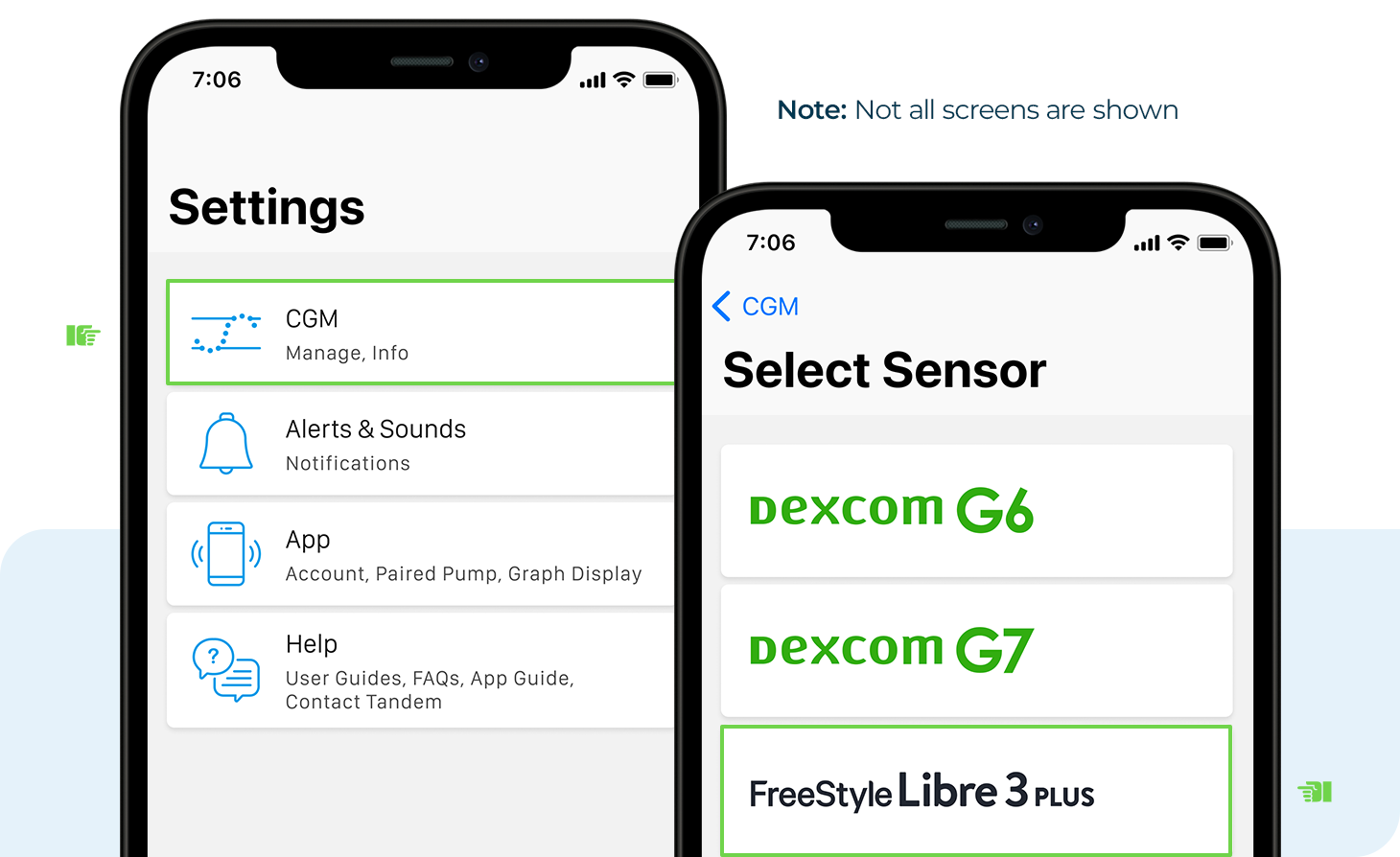
- For iOS users, skip to step 4. For Android users, tap Settings from the smartphone’s Home screen.
- Tap Connections to continue
- Make sure that the NFC and contactless payments option is enabled
- Tap Settings from the Navigation bar of the Tandem t:slim mobile app
- Tap CGM and then FreeStyle Libre 3 Plus to continue
- For Android users, go to next step. For iOS users, tap Start Scanning.
- Hold the top (iOS) or back (Android) of the smartphone near the sensor until it vibrates or an alert is heard
- The Sensor Session Started screen is displayed. Tap OK.
- A CGM trend graph and sensor startup countdown symbol will appear. The symbol fills in over time to show how much time is left. Once startup is complete, the new session will begin.
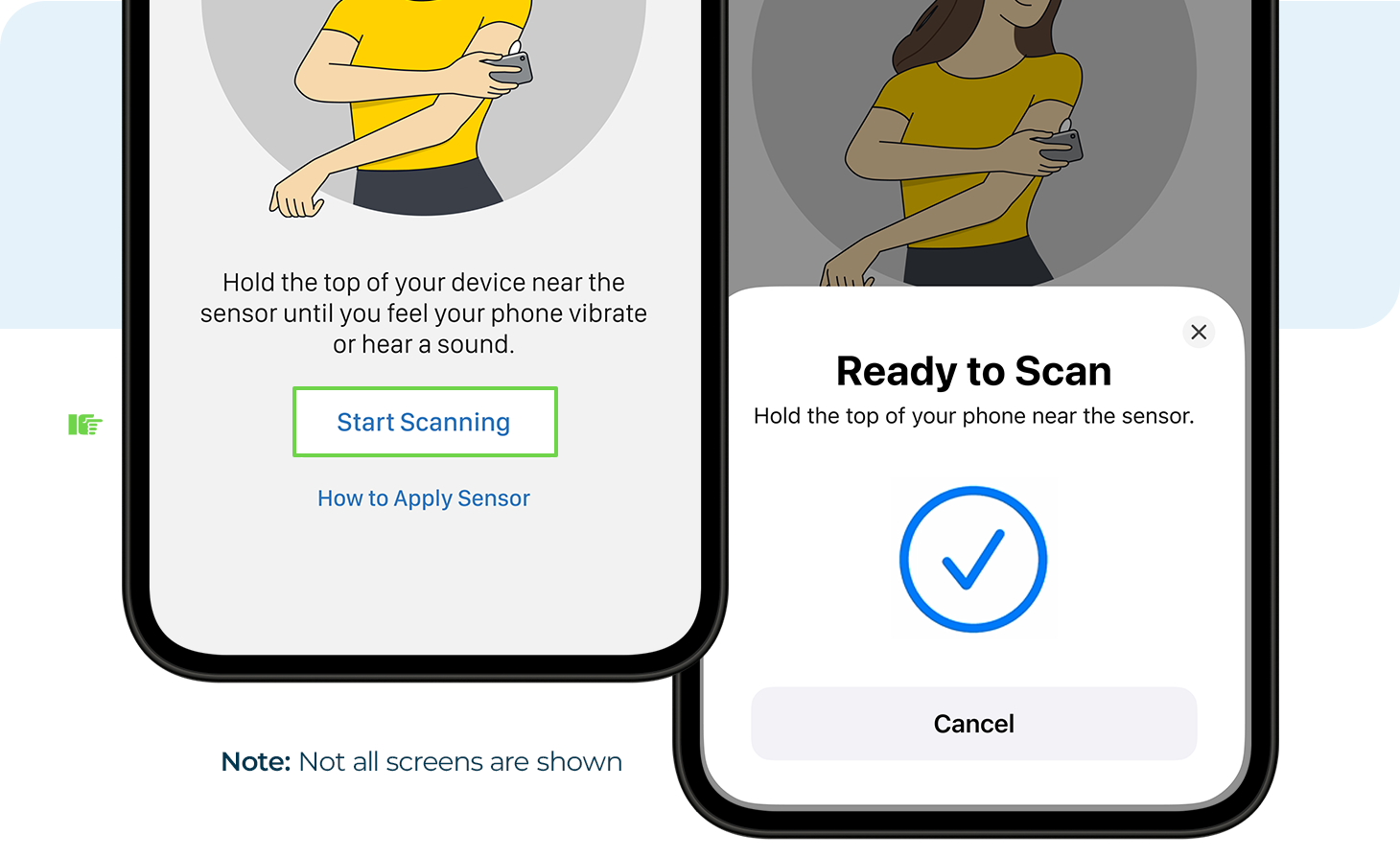
During the first 12 hours of wear time, a user should confirm sensor glucose values with a blood glucose (BG) meter for a user-initiated bolus. For more information on confirming sensor glucose values for 12-hours or connection troubleshooting tips, please refer to your pump user guide.