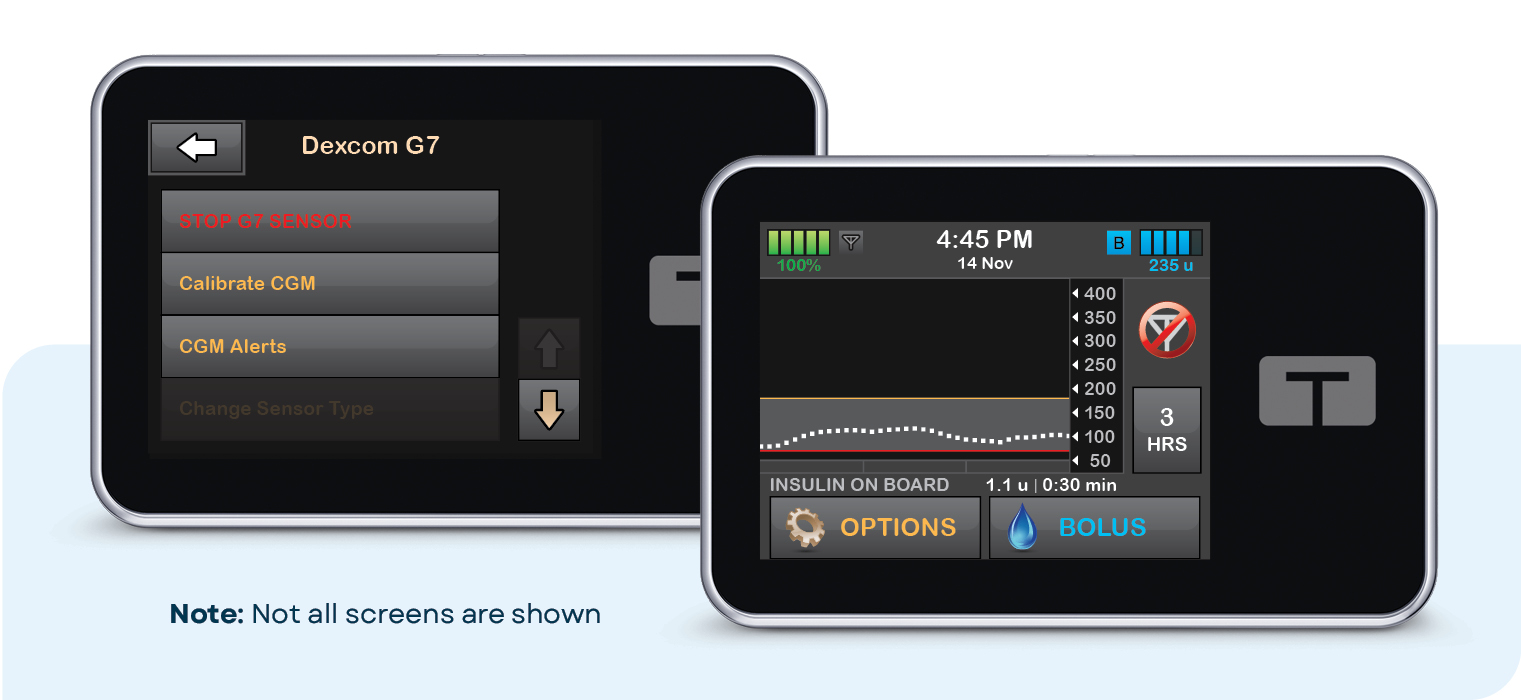This article will help you start and stop your Dexcom G7 continuous glucose monitor (CGM) session with the t:slim X2 insulin pump.
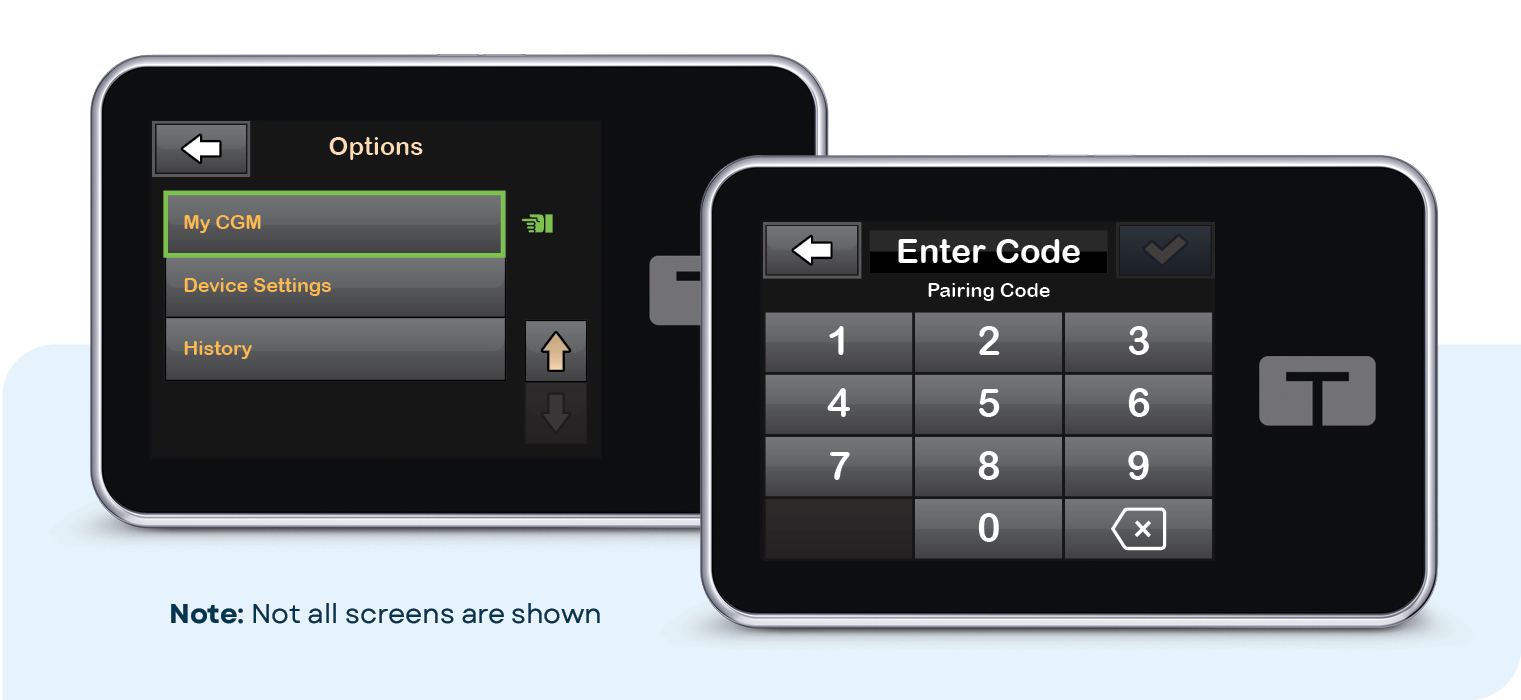
![]()
Start Sensor Session
- From the Home screen, tap Options. Tap the down arrow and then tap My CGM.
- If this is the first time using a Dexcom G7 sensor, tap Select Sensor and then tap Dexcom G7. Otherwise, skip to Step 3.
- Tap Start G7 Sensor. If you are continuing with an active sensor session after a pump reset or software update, tap the checkmark and then skip to Step 6. Otherwise go to Step 4 to continue.
- Enter the code found on the side of the sensor applicator and tap the blue checkmark to continue
- Tap Enter Code Again to verify the pairing code and then tap the green checkmark to continue
- Tap checkmark to start the sensor session start up period. The Sensor Started screen will appear to confirm.
- The pump will return to the Home screen with a CGM trend graph and sensor startup countdown symbol. The symbol fills in over time to show how much time is left.
- Once completed, the new sensor session will begin
![]()
Troubleshooting Tips
If the Out of Range Alert is on the screen, then the sensor is not communicating with the pump.
When a sensor glucose reading cannot be provided, “- - -” shows in the place where the sensor glucose value is normally shown. Wait 30 minutes and do not enter BG values for calibration.
![]()
Automatic Sensor Shut Off
The Sensor Expiring Soon screen will appear to let you know how much time is left until the sensor session is complete. You have the option to manually stop the sensor session before it expires or let the sensor automatically shut off.
Note: After the sensor has expired, a 12-hour grace period will begin with additional reminders. During this period, the insulin pump will continue to receive sensor glucose readings and allow use of Control-IQ+ technology.
![]()
Manually Stop a Sensor Session
Any time during the sensor session, you can find out when the sensor session was started and how much time is remaining. This information can be found under the CGM info section of the Settings menu or the Current Status section of the Dashboard.
To manually stop your sensor session, use the following steps:
- Tap Settings from the Navigation bar and then CGM to continue
- Tap Stop G7 Sensor and then Stop Sensor. A banner will appear to confirm.
- The Replace Sensor icon will appear on the Dashboard
Note: If a sensor session is ended early, the user cannot start the session again with the same sensor. A new sensor must be used.